How to Install Oracle 2.0 on MacOS
Oracle 2.0 now includes automatic installers for both AU and VST3. In case you still need help installing the files manually, however, you can follow this video.
Click Image To Play
How to Install on Mac
Cannot be opened because it is from an unidentified developer
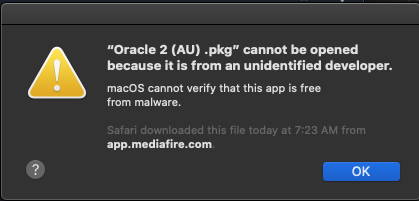
This is a common issue that affects software on MacOS. From Apples Support:
"If you try to open an app that isn’t registered with Apple by an identified developer, you get a warning dialog. This doesn’t necessarily mean that something’s wrong with the app. For example, some apps were written before developer ID registration began."
https://support.apple.com/guide/mac-help/open-a-mac-app-from-an-unidentified-developer-mh40616/mac
The above link to their support article has steps to help resolve this issue. You can choose to run the installer anyway, or to always allow software from unidentified developers. This is up to you. We can only advise that our software is safe.
No Presets In Plugin
If you run Oracle 2.0 and only see the default instrument ("Oracle 2.0") in the presets list, the presets are probably still inside your download folder (folder called #PRESETS)
Follow the steps in this video to copy them into Oracle 2.0's Resources folder
1. Locate the VST version you are going to use. EITHER VST3 or COMPONENT. **This Step is Important, You should only copy the presets into the version you are using or they will not show up**
2. Right click the file. Click Show Package Contents
3. Open the folder Contents
4. Open the folder Resources
5. Copy the files ending in .MSE from the downloaded folder "#PRESETS" into the Resources folder
6. Close the folder and reload Oracle 2.0